Driver categories
- BIOS
- Bluetooth
- Card Readers
- Digital Camera, Webcam
- DVD, Blu-Ray Players
- Firmware
- Graphics Board
- HDD, SSD, NAS, USB
- Joystick, Gamepad
- Keyboard & Mouse
- Mobile Phones
- Modem
- Monitor
- Motherboard
- Network Card
- Other Drivers & Tools
- Printer, Scanner
- Router, Switch, AP
- Sound Card
- Tablets
- TV, HDTV, Projectors
- TV Tuner, Capture Card
- VoIP
- Audio/DJ Gear
- Network / IP / NVR / Surveillance / Baby Camera
- Gaming Consoles
- Smartwatch / Wearables / Fitness
- Drone / Helicopter / Multicopter / Controller
Search
Download Genius DX-7100 Mouse Driver 1.3.11 driver
Genius DX-7100 Mouse Driver 1.3.11
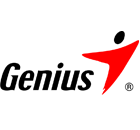 The operating system should automatically install the appropriate driver Genius DX-7100 Mouse Driver 1.3.11 to your GENIUS device. If this has not happened, without a manual Genius DX-7100 Mouse Driver 1.3.11 driver installation your device may not work properly or may not use all of its features. Download the Genius DX-7100 Mouse Driver 1.3.11 driver and install it on your computer - if the device still is not working properly, read the information further down the site about the GENIUS device from the Keyboard & Mouse category. There you will find helpful tips on how to install the Genius DX-7100 Mouse Driver 1.3.11 driver. You will also learn why it is so important to have current GENIUS drivers.
The operating system should automatically install the appropriate driver Genius DX-7100 Mouse Driver 1.3.11 to your GENIUS device. If this has not happened, without a manual Genius DX-7100 Mouse Driver 1.3.11 driver installation your device may not work properly or may not use all of its features. Download the Genius DX-7100 Mouse Driver 1.3.11 driver and install it on your computer - if the device still is not working properly, read the information further down the site about the GENIUS device from the Keyboard & Mouse category. There you will find helpful tips on how to install the Genius DX-7100 Mouse Driver 1.3.11 driver. You will also learn why it is so important to have current GENIUS drivers.
Driver details
| Operating System | / Windows XP / Windows Vista / Windows XP 64 bit / Windows Vista 64 bit / Windows 7 / Windows 7 64 bit / Windows 8 / Windows 8 64 bit | |
| File size | 91.8 MB | |
| WWW | www.geniusnet.com.tw | |
| Category: | GENIUS • Keyboard & Mouse | |
| Number of downloads | 1179 | |
| Last update / Date added |
25.07.2014 | |
My device has not been properly installed - what should I do?
 After connecting a new GENIUS device to your computer, the system should automatically install the Genius DX-7100 Mouse Driver 1.3.11 driver. If this has not happened, you should take the following steps:
After connecting a new GENIUS device to your computer, the system should automatically install the Genius DX-7100 Mouse Driver 1.3.11 driver. If this has not happened, you should take the following steps:
1. Check if the automatic update is enabled
It is the automatic update feature that is responsible for the installation of the Keyboard & Mouse GENIUS drivers on your computer. If the "UPDATE" feature was disabled, the Genius DX-7100 Mouse Driver 1.3.11 driver could not be installed.
It is worth noting that in order for the automatic update to work, the computer must be connected to the Internet (perhaps when connecting the GENIUS device the computer temporarily did not have the Internet connection or a WiFi signal was weak making it impossible to download the Genius DX-7100 Mouse Driver 1.3.11 driver). To make sure, disconnect now and reconnect the GENIUS device again, and maybe this time the driver will be downloaded.
2. Install the driver manually
This solution may seem more complicated - but it is nothing further from the truth. Just download the Genius DX-7100 Mouse Driver 1.3.11 driver and start the installation (keeping in mind that the GENIUS device must be at the same time connected to the computer). After the installation of the Genius DX-7100 Mouse Driver 1.3.11 driver, the device should work properly.
The update of the GENIUS device driver which is not working properly
It is very important that the GENIUS devices connected to your computer had their current drivers installed. Without current Genius DX-7100 Mouse Driver 1.3.11 drivers there is a greater risk of the device malfunction, of the reduction in security, and there is a possibility of the total damage of the GENIUS device. Manufacturers from time to time issue new versions of the Genius DX-7100 Mouse Driver 1.3.11 software, repairing the errors they find that may cause problems with the GENIUS devices. Therefore, if you notice that a new version of the Genius DX-7100 Mouse Driver 1.3.11 driver is available, you should install it immediately.
Similar drivers from the GENIUS category
| Driver name | Driver details |
|---|---|
4.7 MB / Windows 9X / Windows 2K / Windows XP / Windows Vista / Windows XP 64 bit / Windows Vista 64 bit / Windows 7 / Windows 7 64 bit / Windows 8 / Windows 8 64 bit |
|
4.7 MB / Windows 9X / Windows 2K / Windows XP / Windows Vista / Windows XP 64 bit / Windows Vista 64 bit / Windows 7 / Windows 7 64 bit / Windows 8 / Windows 8 64 bit |
|
10.1 MB / Windows XP / Windows Vista / Windows XP 64 bit / Windows Vista 64 bit / Windows 7 / Windows 7 64 bit |
|
1 MB / Windows XP / Windows Vista / Windows XP 64 bit / Windows Vista 64 bit / Windows 7 / Windows 7 64 bit |
|
684 KB / Windows XP / Windows Vista / Windows XP 64 bit / Windows Vista 64 bit / Windows 7 / Windows 7 64 bit |
|
| Show all drivers by Keyboard & Mouse GENIUS | |